How to buy crypto from a card using Binance?
- First, you should set up an account in Binance if you don’t have one yet. After that, you will be asked to verify your identity.
- To do that, you have to upload your ID and selfie that meet all the requirements.
- After that, fill in your full address and upload the document confirming your residence.
- Then you will be asked to answer the questions concerning your purposes of using Binance, source of income and employment status.
- That’s it, your account is verified now, and you are all set to buy crypto from your card (or any other available method).
- Just choose the Credit/Debit Card option from the Buy Crypto section, select the desired fiat and cryptocurrency and enter the amount that you want to spend (the equivalent in crypto will be displayed automatically, this way you can easily adjust the sum that you need to get).
- Follow the instructions and fill in your card information (cardholder’s name, card number, expiry date, CVV code, address).
- Finally, your card was added to the list of methods that can be used to buy crypto. All you need to do is check the payment details and fees (please note that you have to confirm the purchase within 1 minute cause the amount of crypto can be recalculated depending on the current market price) and enter the Net Code SMS sent by your bank to complete the payment.
- After that, the purchased amount will appear in your Binance Spot Wallet instantly.
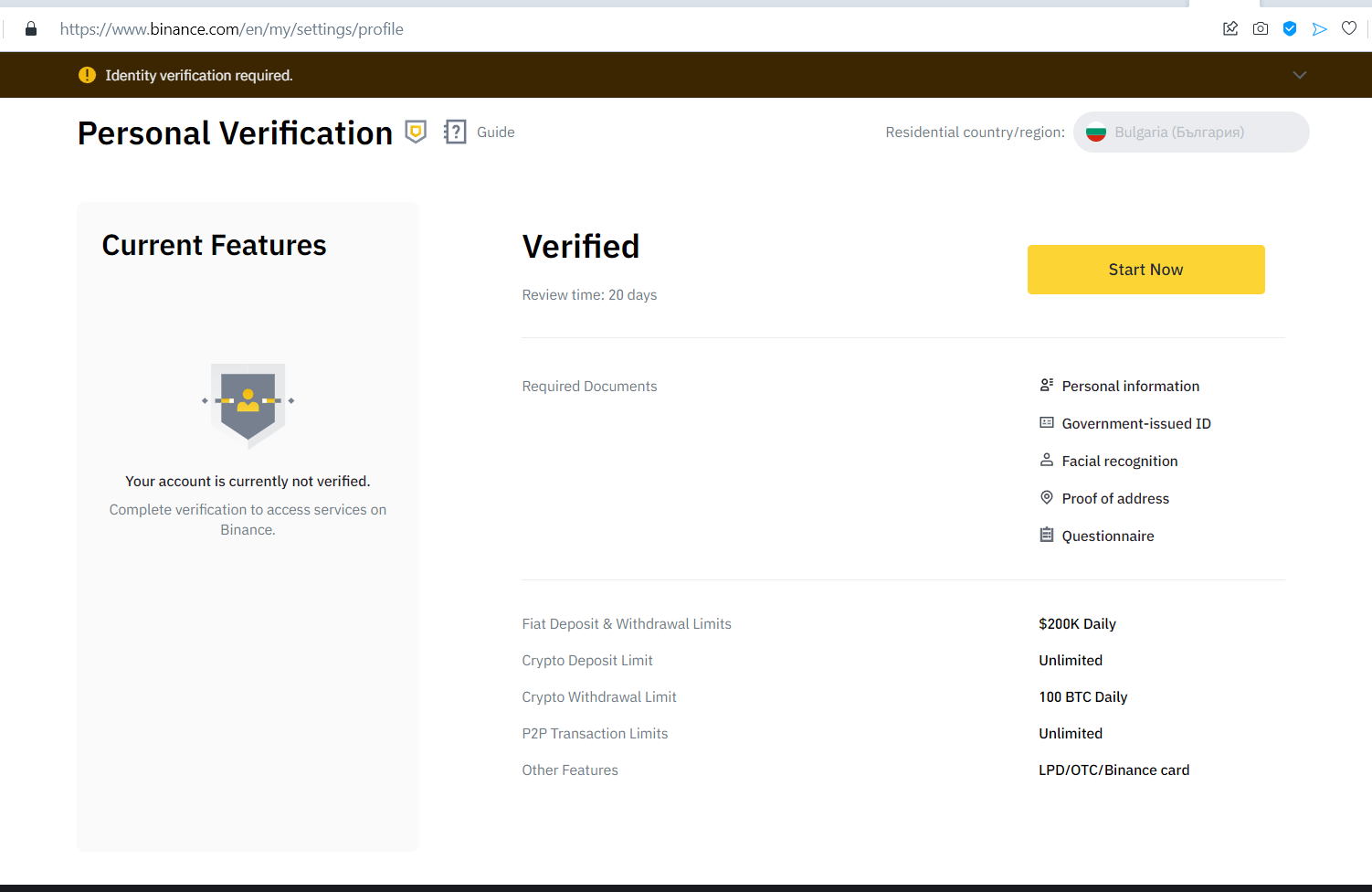

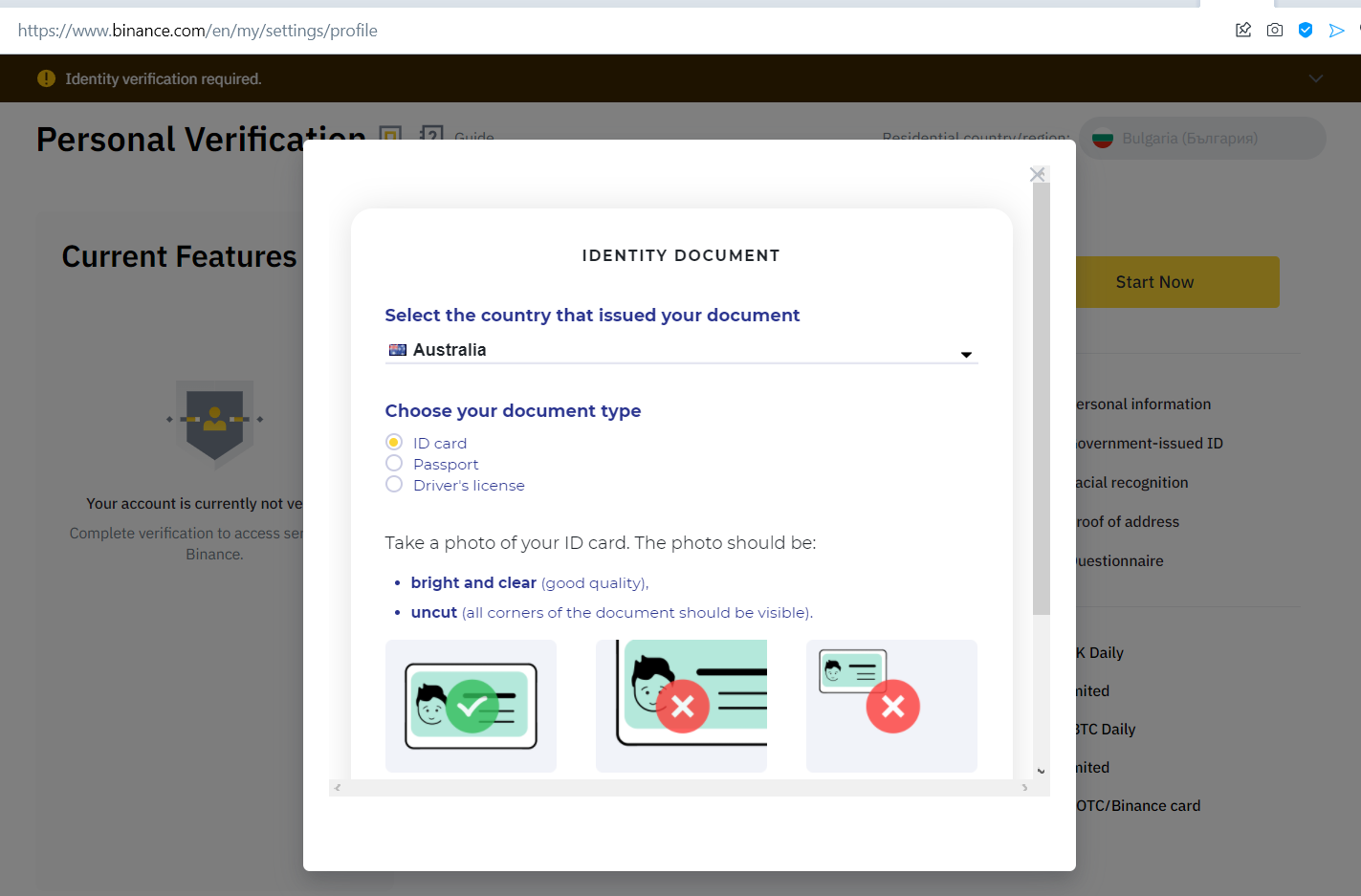
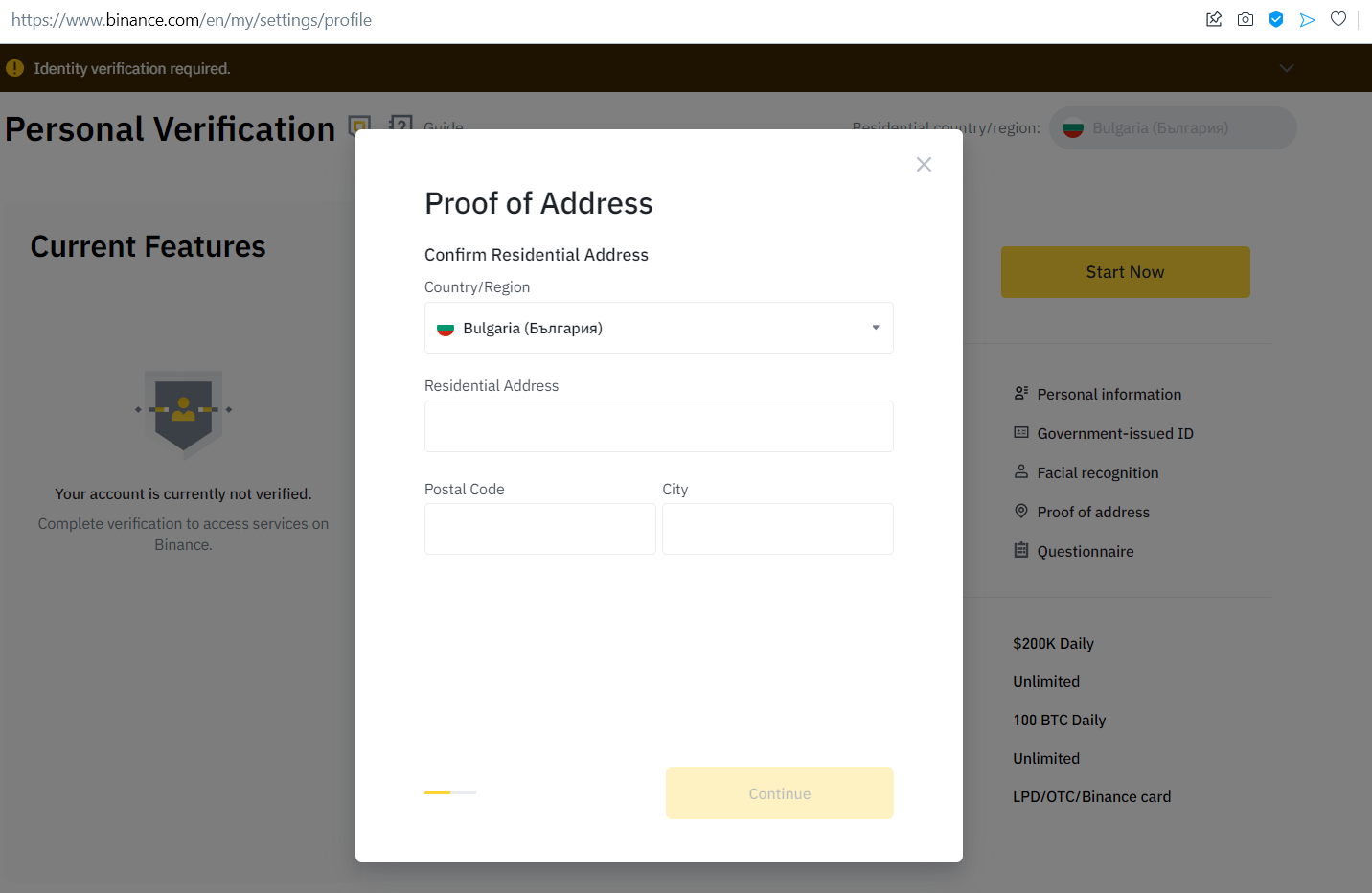
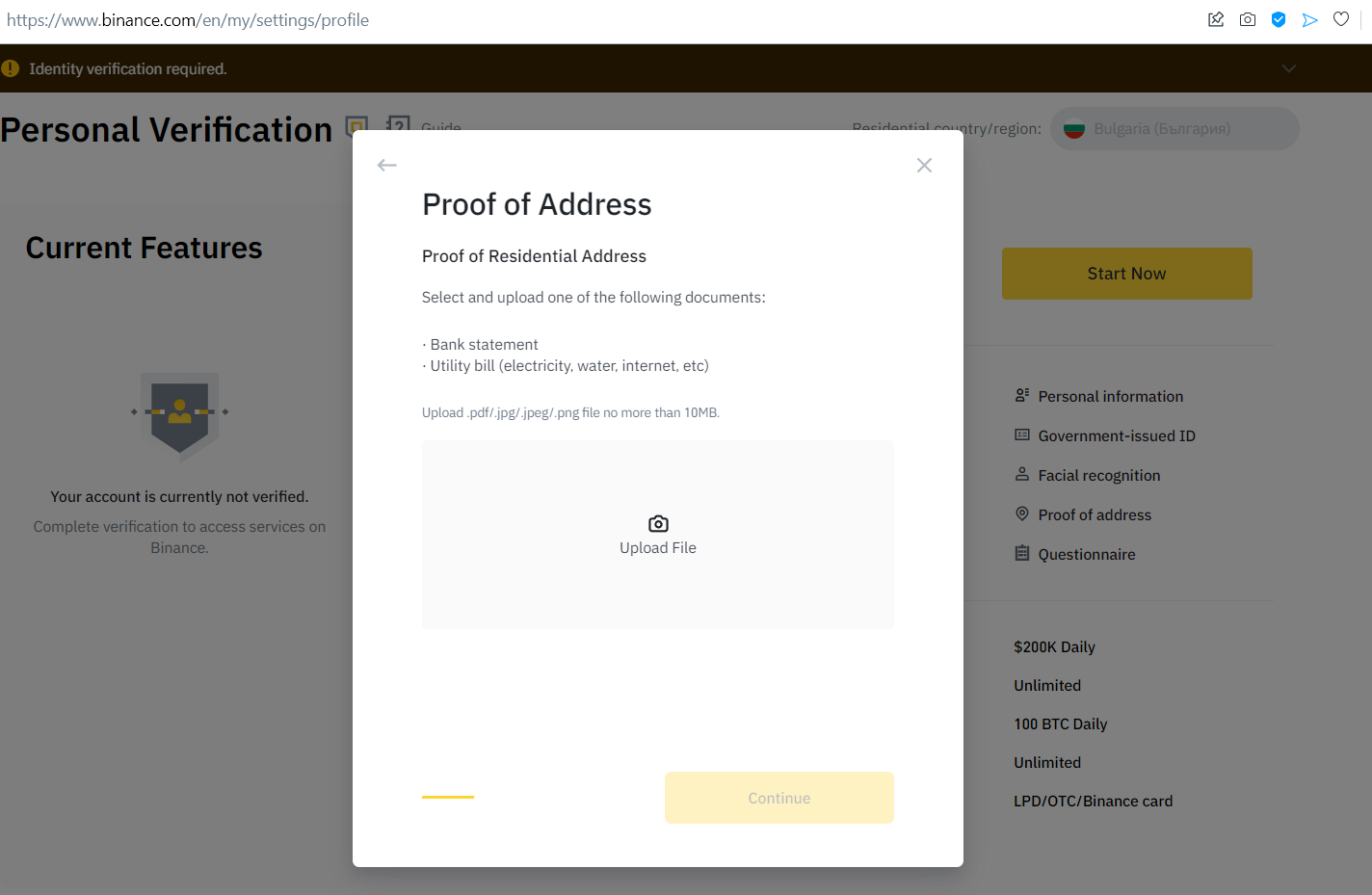
How to deposit crypto from Binance to your Fastpay casino account?
- Log in to your Fastpay casino account.
- Click on the Deposit button in the top-right corner.
- Select the desired fiat currency that you would like to top up using crypto.
- Choose the cryptocurrency that you bought on Binance (please make sure that the currencies of both crypto-wallets are the same in order to successfully make transactions between them).
- Copy the address that is displayed on the screen under the QR code by clicking on the Copy address button.
- Return to your Binance account and go to the Fiat and Spot page that can be found in the Wallet section at the top right menu.
- Click on the Withdraw button next to the coin that will be transferred to your Fastpay casino account.
- Then you’ll be redirected to the page where you’ll have to paste the address that you copied from the Deposit window at Fastpay casino and enter the amount that you want to be transferred to your casino balance. Please be careful while choosing the network cause if you select the wrong one, the funds will be lost (the selected network should be the same as the network of the platform you are transferring funds to).
- The corresponding transaction fee and the final amount you will receive will be calculated automatically.
- Please ensure you're depositing an amount greater than or equal to the minimum deposit for that particular currency (the limit for each currency is specified in the Deposit window). Deposits below this limit may not be processed by our payment processor and will not reach your account, and nor can it be returned to you. The limits are the following: 0,0001 BTC, 0,01 ETH, 0,001 BCH, 0,01 LTC, 1 DOGE, 5 USDT, 0,01 BNB, 2 ADA, 10 TRX, 5 USDC.
- The last step is to click on the Withdraw button and follow the instructions on the screen to confirm the transaction.
- Congratulations! The deposit will be credited to your casino balance once it receives 6 confirmations in blockchain. Usually, the deposits are credited instantly, but there may be some delays. The current number of the confirmations can be checked in your wallet.
- If you have any questions on any stage that is described above, please do not hesitate to contact our chat agents via LiveChat or email. We will be more than happy to assist you.
